Notifications within Model-driven apps and Canvas apps
Purpose:
In-app notifications are designed to help end-users by alerting them when vital tasks need their attention.
What it looks like in Model-driven App:
By default, a notification expires after 14 days but your administrator can override this setting.
Each notification row is meant for a single user, identified by the Owner column value. If a notification needs to be sent to multiple users, a record needs to be added for each recipient.
Pre-condition:
Enable the in-app notification feature.
Sign in to Power Apps.
Open the solution that contains the model-driven app.
Select the model-driven app and click Edit split menu to open using the modern app designer
Open Settings and switch to Features
Enable "In-app notifications"
Realization:
Notifications are directed to a specific user and can be sent through external systems, Power Automate, or from within the system using JavaScript or C#.
Because the notification system uses a table, you can use any table functionality to create new notifications.
The following examples use the notification table and a notification record to create notifications.
The following examples use the notification table and a notification record to create notifications.
- Client API
In-app notifications can be sent by using the createRecord API.
var systemuserid = "Guid of the user";
var notificationRecord =
{
"title": "Welcome",
"body": "Welcome to the world of app notifications!",
"ownerid@odata.bind": "/systemusers(" + systemuserid + ")",
"icontype": 100000000, // info
"toasttype": 200000000 // timed
}
// Create notification record
Xrm.WebApi.createRecord("appnotification", notificationRecord).
then(
function success(result) {
console.log("notification created with ID: " + result.id);
},
function (error) {
console.log(error.message);
// handle error conditions
}
);- Web API
In-app notifications can be sent by using the Web API. More information: Create a table row using the Web API.
HTTPPOST [Organization URI]/api/data/v9.0/appnotifications
HTTP/1.1
Content-Type: application/json; charset=utf-8
OData-MaxVersion: 4.0
OData-Version: 4.0
Accept: application/json
{
"title": "Welcome",
"body": "Welcome to the world of app notifications!",
"ownerid@odata.bind": "/systemusers(<Guid of the user>)",
"icontype": 100000000, // info
"toasttype": 200000000 // timed
}
In-app notifications can be sent by using the Web API. More information: Create a table row using the Web API.
POST [Organization URI]/api/data/v9.0/appnotifications
HTTP/1.1
Content-Type: application/json; charset=utf-8
OData-MaxVersion: 4.0
OData-Version: 4.0
Accept: application/json
{
"title": "Welcome",
"body": "Welcome to the world of app notifications!",
"ownerid@odata.bind": "/systemusers(<Guid of the user>)",
"icontype": 100000000, // info
"toasttype": 200000000 // timed
}- Dataverse SDK
In-app notifications can be sent by using the Dataverse SDK with the organization service. More information: Create table rows using the Organization Service
appnotification appNotification = new appnotification() {
Title = "Welcome to the world of app notifications!",
OwnerId = new EntityReference("systemuser", <Guid of the user>),
IconType = new OptionSetValue(100000000), //info
ToastType = new OptionSetValue(200000000) //timed
};
Guid appNotificationId = svc.Create(appNotification);In-app notifications uses polling to retrieve notifications periodically when the app is running. New notification are retreived at start of the model-driven app and when a page navigation occurs as long as the last retreival is more than one minute ago. If a user stays on a page for a long duration, new notifications will be retrieved.
Notification table
The following are the columns for the Notification (appnotification) table.
| Column display | Column name | Description |
|---|---|---|
| Title | title | The title of the notification. |
| Owner | ownerid | The user who receives the notification. |
| Body | body | Details about the notification. |
| IconType | icontype | The list of predefined icons. The default value is Info. For more information, go to Changing the notification icon later in this topic. |
| Toast Type | toasttype | The list of notification behaviors. The default value is Timed. For more information, go to Changing the notification behavior later in this topic. |
| Expiry (seconds) | ttlinseconds | The number of seconds from when the notification should be deleted if not already dismissed. |
| Data | data | JSON that's used for extensibility and parsing richer data into the notification. The maximum length is 5,000 characters. |
Important
- The
appmoduleidfield is not used and should not be set on the appnotification entity.
Changing the notification behavior
You can change in-app notification behavior by setting Toast Type to one of the following values.
| Toast Type | Behavior | Value |
|---|---|---|
| Timed | The notification appears for a brief duration (the default is four seconds) and then disappears. | 200000000 |
| Hidden | The notification appears only in the notification center and not as a toast notification. | 200000001 |
Changing the notification icon
You can change the in-app notification icon by setting Icon Type to one of the following values. When using a custom icon, specify the iconUrl parameter within the data parameter.
| Icon Type | Value | Image |
|---|---|---|
| Info | 100000000 | |
| Success | 100000001 | |
| Failure | 100000002 | |
| Warning | 100000003 | |
| Mention | 100000004 | |
| Custom | 100000005 |
Using markdown in Title and Body
The data field supports overriding the Title and Body simple strings with a limited subset of markdown based.
Below is the supported markdown.
| Text Style | Markdown |
|---|---|
| Bold | **Bold** |
| Italic | _Italic_ |
| Bullet list | - Item 1\r- Item 2\r- Item 3 |
| Numbered list | 1. Green\r2. Orange\r3. Blue |
| Hyperlinks | [Title](url) |
Newlines can be included with the body using \n\n\n\n.
Changing the navigation target in a notification link
You can control where a navigation link opens by setting the navigationTarget parameter.
| Navigation target | Behavior | Example |
|---|---|---|
dialog | Opens in the center dialog. | "navigationTarget": "dialog" |
inline | Default. Opens in the current page. | "navigationTarget": "inline" |
newWindow | Opens in a new browser tab. | "navigationTarget": "newWindow" |
Managing security for notifications
The in-app notification feature uses three tables. A user needs to have the correct security roles to receive notifications and to send notifications to themselves or other users.
| Usage | Required table privileges |
|---|---|
| User has no in-app notification bell and receives no in-app notification | None: Read privilege on the app notification table. |
| User can receive in-app notifications |
|
| User can send in-app notifications to self | Basic: Create and Read privileges on the app notification table. |
| User can send in-app notifications to others | Read privilege with Local, Deep, or Global access level on the app notification table based on the receiving user's business unit. |
Notification storage
The app notification table uses the organization's database storage capacity. Because of this, it's important to consider the volume of notifications sent and the expiration setting. More information: Microsoft Dataverse storage capacity
Examples
The following examples show how to create notifications that include actions, custom body definitions, and custom icons.
Notification with an action that has a title and URL
This example shows how to create a notification by adding title and URL to the actions parameter.
{
"data": {
"actions": [
{
"title": "Open Bing",
"data" : {
"url": "https://bing.com"
}
}
]
}
}
Notification with one action
This example shows how to create a notification by adding one action to the actions parameter.

var systemuserid = "<user-guid>";
var notificationRecord =
{
"title": "Congratulations",
"body": "Your customer rating is now an A. You resolved 80% of your cases within SLA thi week and average customer rating was A+",
"ownerid@odata.bind": "/systemusers(" + systemuserid + ")",
"icontype": 100000001, // success
"data": JSON.stringify({
"actions": [
{
"title": "View cases",
"data": {
"url": "?pagetype=entitylist&etn=incident&viewid=00000000-0000-0000-00aa-000010001028&viewType=1039"
}
}
]
})
}
Xrm.WebApi.createRecord("appnotification", notificationRecord).
then(
function success(result) {
console.log("notification created with single action: " + result.id);
},
function (error) {
console.log(error.message);
// handle error conditions
}
);
Notification with multiple actions
This example shows how to create a notification that includes multiple actions.
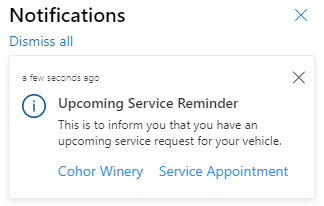
// Notification with multiple actions as center dialog
var systemuserid = "<user-guid>";
var notificationRecord =
{
"title": "Upcoming Service Reminder",
"body": "This is to inform you that you have an upcoming service request for your vehicle.",
"ownerid@odata.bind": "/systemusers(" + systemuserid + ")",
"icontype": 100000000, // info
"data": JSON.stringify({
"actions": [
{
"title": "Coho Winery",
"data": {
"url": "?pagetype=entityrecord&etn=account&id=b0a19cdd-88df-e311-b8e5-6c3be5a8b200",
"navigationTarget": "dialog"
}
},
{
"title": "Service Appointment",
"data": {
"url": "?pagetype=entityrecord&etn=appointment&id=96db3cf0-e605-ec11-94ef-000d3a36469a",
"navigationTarget": "dialog"
}
}
]
})
}
Xrm.WebApi.createRecord("appnotification",notificationRecord).
then(
function success(result) {
console.log("notification created with multiple actions: " + result.id);
},
function (error) {
console.log(error.message);
// handle error conditions
}
);
Notification with a custom body definition
This example shows how to create a notification by adding a custom body definition that includes an inline link.
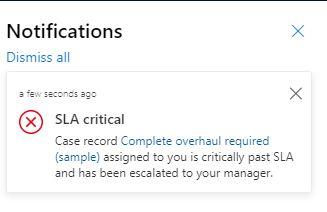
var systemuserid = "<user-guid>";
var notificationRecord =
{
"title": "SLA critical",
"body": "Records assigned to you is critically past SLA.",
"ownerid@odata.bind": "/systemusers(" + systemuserid + ")",
"icontype": 100000002, // failure
"data": JSON.stringify({
"body": "Case record [Complete overhaul required (sample)](?pagetype=entityrecord&etn=incident&id=0a9f62a8-90df-e311-9565-a45d36fc5fe8) assigned to you is critically past SLA and has been escalated to your manager."
})
}
Xrm.WebApi.createRecord("appnotification",notificationRecord).
then(
function success(result) {
console.log("notification created with custom body: " + result.id);
},
function (error) {
console.log(error.message);
// handle error conditions
}
);
The following is another example of a custom body definition. This one includes an inline link and bold formatting.

var systemuserid = "<user-guid>";
var notificationRecord =
{
"title": "SLA Missed",
"body": "Records assigned to you is critically past SLA.",
"ownerid@odata.bind": "/systemusers(" + systemuserid + ")",
"icontype": 100000003, // warning
"data": JSON.stringify({
"body": "Case record [Average order shipment time (sample)](?pagetype=entityrecord&etn=incident&id=0a9f62a8-90df-e311-9565-a45d36fc5fe8) **assigned** to you just went out of SLA."
})
}
Xrm.WebApi.createRecord("appnotification",notificationRecord).
then(
function success(result) {
console.log("notification created with custom body and bold styling: " + result.id);
},
function (error) {
console.log(error.message);
// handle error conditions
}
);
Notification with a custom icon
This example shows how to add a custom icon to a notification. Within the notification, set iconType to Custom and in the body, include iconUrl with a value pointing to a web resource. The icon can be either an SVG or PNG file type.
![]()
var systemuserid = "<user-guid>";
var notificationRecord =
{
"title": "Welcome",
"body": "Welcome to the world of app notifications!",
"ownerid@odata.bind": "/systemusers(" + systemuserid + ")",
"icontype": 100000005, // custom
"data": "{ 'iconUrl': '/WebResources/cr245_AlertOn'}"
}
Xrm.WebApi.createRecord("appnotification", notificationRecord).
then(
function success(result) {
console.log("notification created with custom icon: " + result.id);
},
function (error) {
console.log(error.message);
// handle error conditions
}
);
Notification with a custom title and body
This example adds a custom title and a body definition that allows multiple links, bold formatting, and italic formatting.
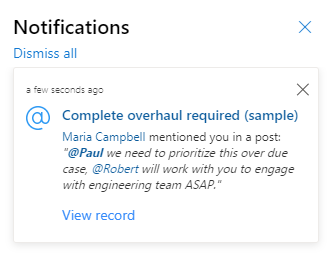
var systemuserid = "<user-guid>";
var notificationRecord =
{
"title": "Complete overhaul required (sample)",
"body": "Maria Campbell mentioned you in a post.",
"ownerid@odata.bind": "/systemusers(" + systemuserid + ")",
"icontype": 100000004, // mention
"data": JSON.stringify({
"title": "[Complete overhaul required (sample)](?pagetype=entityrecord&etn=incident&id=0a9f62a8-90df-e311-9565-a45d36fc5fe8)",
"body": "[Maria Campbell](?pagetype=entityrecord&etn=contact&id=43m770h2-6567-ebm1-ob2b-000d3ac3kd6c) mentioned you in a post: _\"**[@Paul](?pagetype=entityrecord&etn=contact&id=03f770b2-6567-eb11-bb2b-000d3ac2be4d)** we need to prioritize this overdue case, [@Robert](?pagetype=entityrecord&etn=contact&id=73f970b2-6567-eb11-bb2b-000d3ac2se4h) will work with you to engage with engineering team ASAP.\"_",
"actions": [
{
"title": "View record",
"data": {
"url": "?pagetype=entityrecord&etn=incident&id=0a9f62a8-90df-e311-9565-a45d36fc5fe8"
}
}
]
})
}
Xrm.WebApi.createRecord("appnotification",notificationRecord).
then(
function success(result) {
console.log("notification created with custom title and body: " + result.id);
},
function (error) {
console.log(error.message);
// handle error conditions
}
);
In-app notifications vs. push notifications
The Power Apps Notification connector is for push notifications, which are separate from in-app notification. Push notifications only appear on the mobile device notifications list to open the app. In-app notifications appear when the app is open. We recommend limiting the use of push notifications to high-priority items, to avoid overwhelming the user. For more information, go to:
- Power Apps Notification connector
- Power Apps Notification V2 connector
- Create push notifications for Power Apps Mobile
Toast notifications
Toast notifications appear temporarily to the left side of your app. When multiple notifications appear, they are stacked. When there's more than three toast notifications at the same time, you'll get a toast letting you know that there's more notifications. You can use the F2 shortcut key to access the notification toasts.
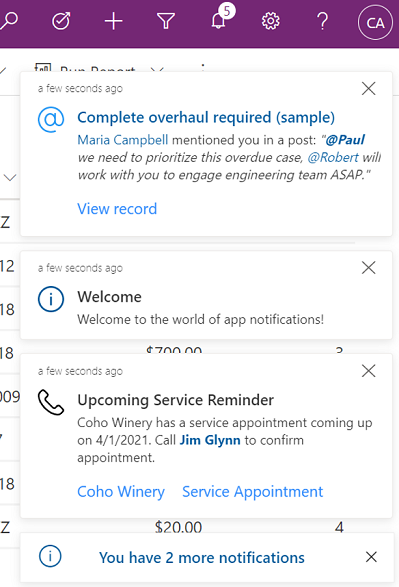
Your system administrator can enable or disable toast notifications. If toasts are enabled, you can turn them off at a user level. Regardless of the toast being shown, all notifications can be accessed from notification center.
To enable or disable toast notifications in the notification center, select Settings
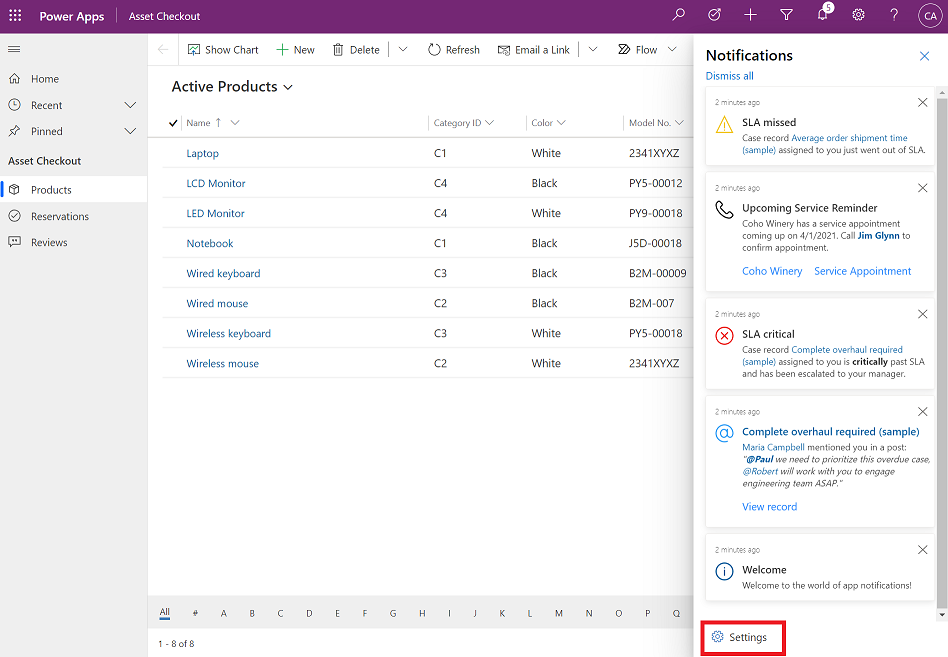
To enable or disable toast notifications, do one of the following:
To enable toast notifications: Move the toggle to On and then enter how many seconds the toast will show.
To disable toast notifications: Move the toggle to Off.

When you're done, select Save.
Creating In-App Notifications for Model-driven Apps in Power Automate
- Choose a trigger for your flow; we will create a New Opportunity Notification in this example.
- Add a new row and choose Notifications as Table Name.
Notifications can be customized to fit each requirement by changing the following features:
- Title: Notification title
- Body: Details about the notification. We can enrich the message content by pulling values from Dataverse, such as the Priority of a case, Estimated revenue of a new opportunity etc.
- Owner: The Owner column can be updated with all the intended recipients so that notifications are sent to one or multiple users
- Icon Type: Different icon options available are Info, Success, Failure, Warning, Mention and Custom. Custom lets users define a new icon type of their choice.
- Toast Type: Currently, this option allows the notification behaviour to be set as either Timed or Hidden. When Timed is chosen, the notification appears for a brief duration (the default is four seconds) and then disappears. In Hidden, the message appears only in the notification centre, not as a toast notification. Timed and Hidden notifications can be accessed from the notification centre bell icon on the toolbar.
- Expiry: Duration for which a notification is shown to a user
Creating In-App Notifications for Canvas Apps in Power Automate
Use Send push notification V2 connector.
Send a push notification to any app created in Power Apps, Field Service, or Sales.
Parameters
| Name | Key | Required | Type | Description |
|---|---|---|---|---|
Mobile app | playerType | True | string | The mobile app hosting your app. |
Your app | app | True | string | Your app receiving the push notification. |
Recipients | Recipients | string | ||
Message | message | True | string | Message body for the push notification. |
Open app | openApp | True | boolean | Whether to open or not the app when user taps on the push notification. |








No comments:
Post a Comment