Introduction
Microsoft's Power BI platform offers a range of features to meet the needs of diverse business analytics use cases. However, understanding the licensing requirements is crucial to accessing, sharing, and collaborating on reports and data effectively.
1. Understanding Workspace License Modes
Power BI workspaces operate under different license modes, determining access permissions and collaboration capabilities. These modes include:
Pro:
- Provides basic features and requires a Pro license for access.
- Collaboration and sharing are available but restricted to Pro license holders.
- Suitable for organizations with smaller collaboration requirements.
Premium Per-User (PPU):
- Offers advanced features like paginated reports, dataflows, and data marts.
- Users require a PPU license for full access and collaboration.
- Ideal for teams that require advanced analytics features without needing organization-wide capacity.
Premium Capacity:
- Workspace hosted in Premium capacity allows users in the Viewer role to access content without a Pro/PPU license.
- Offers centralized management of viewing permissions.
- Suitable for large-scale deployment with high concurrency needs.
Embedded:
- Enables embedding Power BI visuals into custom applications, ideal for ISVs and developers.
- Access is through embedded code and does not require direct workspace membership.
- Typically used for embedding Power BI into web apps or services.
Fabric Capacity:
- New Fabric platform offers various tools like Data Factory, Real-Time Analytics, and Data Engineering.
- Viewer roles are available for those accessing reports in Viewer-only mode.
- Includes access to the broader Fabric ecosystem.
Trial:
- Provides temporary access to features via a free trial license, enabling users to evaluate Power BI capabilities.
- Can be used for a quick assessment of advanced features before committing to a license.
The following table describes who can access content with PPU.
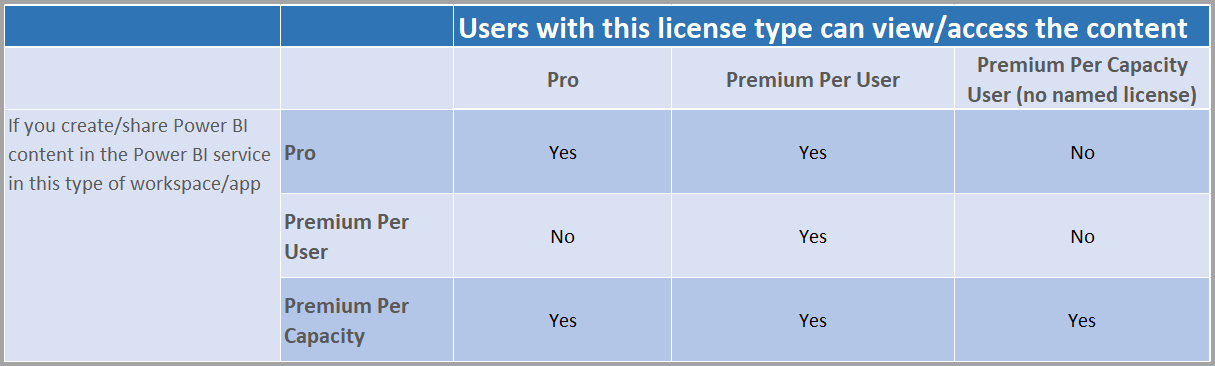
Premium Per User (PPU) works with Power BI embedded, in the same way as a Power BI Pro license. You can embed the content, and each user will need a PPU license to view it.
| Workspace license mode | User capabilities | Access | Supported experiences |
|---|---|---|---|
| Pro | Use basic Power BI features and collaborate on reports, dashboards, and scorecards. | To access a workspace with a Pro license mode, you need a Power BI Pro, Premium Per-user (PPU) license, or a Power BI individual trial. | Power BI |
| Premium per-user (PPU) | Collaborate using most of the Power BI Premium features, including dataflows, and datamarts. | To access a Premium Per User (PPU) workspace you need a PPU license or a Power BI individual trial. | Power BI |
| Premium per capacity (P SKUs) | Create Power BI content. Share, collaborate on, and distribute Power BI content. | To create workspaces and share content you need a Pro or PPU license. To view content, you need a Microsoft Fabric (Free) license with a viewer role on the workspace. If you have any other role on the workspace, you need a Pro or a PPU license, or a Power BI individual trial. | All Fabric experiences |
| Embedded (A SKUs) | Embed content in an Azure capacity. | To create workspaces and share content you need a Pro, Premium Per User (PPU) or a Power BI individual trial license. | Power BI |
| Fabric capacity (F SKUs) | Create, share, collaborate on, and distribute Fabric content. | To view Power BI content with a Microsoft Fabric free per user license, your capacity must reside on an F64 or larger SKU, and you need to have a viewer role on the workspace. | All Fabric experiences |
| Trial | Try Fabric features and experiences for 60 days. | Microsoft Fabric (Free) license | All Fabric experiences |
2. User Access Requirements for Internal and External Users
Internal Users:
- Pro/PPU License: Mandatory for accessing reports in Pro or PPU workspaces.
- Premium/Fabric Capacity: Can access content with Viewer roles assigned without requiring direct workspace membership.
- Embedded: Requires specific embedding settings to grant access.
External Users (Guests):
- Azure Active Directory B2B: Enables secure sharing with guest users via specific invitations and role assignments.
- Publish to Web: Public sharing of reports without requiring workspace membership, allowing access through a shared link or embedded code.
- Power BI Embedded: Embedding Power BI visuals in external applications allows broader report access without workspace membership.
3. Adding Users to Workspaces
Adding users to workspaces can vary based on the license mode and collaboration requirements:
Pro/PPU Workspaces:
- All users must be explicitly added with appropriate roles (Member, Contributor, Viewer).
- Requires Pro or Premium Per-User (PPU) licenses.
Premium or Fabric Capacity:
- Users who require editing or collaboration permissions should be explicitly added.
- Viewers can be granted access centrally without individual workspace memberships.
Embedded:
- External or internal users don't need explicit workspace membership.
- Managed through embedding settings and application permissions.
Public Sharing:
- "Publish to Web" allows anyone with the link to view the report.
- Suitable for publicly shareable content but not recommended for sensitive information.
4. Microsoft Fabric License and Power BI
Microsoft Fabric offers a comprehensive suite of tools with licensing and capacity modes:
Fabric Licensing:
- Fabric Free, Pro, and PPU options provide different levels of access.
- Fabric capacities are shared across various tools, including Power BI, Data Factory, and Real-Time Analytics.
Access to Power BI Reports:
- Fabric capacities allow users in Viewer roles to access reports across the ecosystem without needing additional licenses.
- This capacity mode makes Power BI reports available to a broader range of internal and external users.
5. Managing Dynamics 365 Integration and Power BI Reports
Power BI reports embedded in Dynamics 365 dashboards follow specific licensing and access guidelines:
Embedded Reports:
- Managed primarily by Power BI's workspace licenses.
- Pro/PPU licensing required if reports reside in Pro workspaces.
Workspace Membership:
- Not necessary if embedded in Premium/Fabric capacities with Viewer role assigned.
Dynamics 365 Security:
- Security roles grant access to Dynamics 365 features but don't bypass Power BI licensing rules.
- Ensure users are properly licensed or have Viewer access based on capacity.
This guide provides a comprehensive overview of workspace license modes, access requirements for different user types, and specific considerations for Dynamics 365 and Power BI integrations. Proper planning will help you leverage the right license modes and roles for efficient report access and collaboration.

No comments:
Post a Comment